Gitbook安装和实现自动发布
Gitbook是什么?
简单来说,把md文件搞成一个带索引的书。能转成pdf或者挂载在网站上。
Reference
- https://gitbook.zhangjikai.com/settings.html
- https://docs.gitlab.com/runner/install/
- https://docs.gitlab.com/runner/install/linux-manually.html
环境要求
- NodeJs(4.0.0及以上)
五步达成Gitbook
1.Npm安装gitbook
npm install gitbook-cli -g
其中gitbook-cli是gitbook的一个命令行工具, 通过它可以在电脑上安装和管理gitbook的多个版本.
2.创建一个目录
├── book.json
├── README.md
├── SUMMARY.md
├── chapter-1/
| ├── README.md
| └── something.md
└── chapter-2/
├── README.md
└── something.md
- book.json:存放配置信息,主要包括书名,作者还有一些插件配置
- SUMMARY.md:存放本机的目录
## 1-概要
- [新手指引]()
- [第一次搭gitbook](1-概要/新手指引/第一次搭gitbook.md)
## 2-寻欢服务端
- [0-技术分享]()
- [技术分享](2-寻欢服务端/0-技术分享/2.md)
- [1-接口文档]()
- [接口文档1](2-寻欢服务端/1-接口文档/1.md)
- [2MD--11](2-寻欢服务端/1-接口文档/2.md)
- [xh-server简介](2-寻欢服务端/xh-server-readme.md)
显示效果: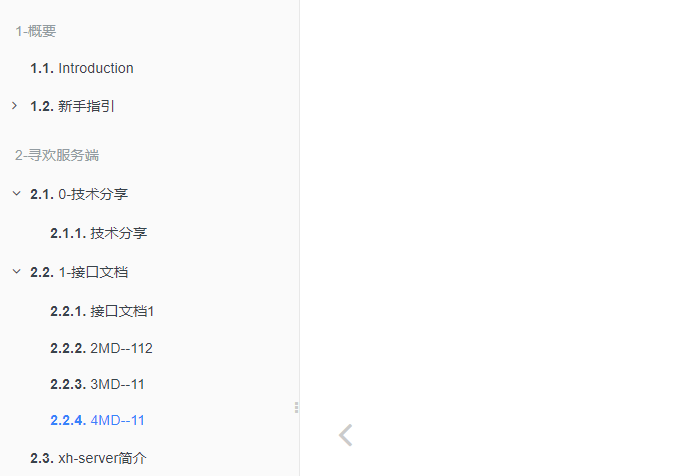
3.配置book.json
{
"title": "寻欢gitbook",
"language": "zh-hans",
"gitbook": ">=3.0.0",
"plugins": [
"-highlight", "prism", "prism-themes",
"-lunr", "-search", "search-plus",
"splitter",
"chart",
"-sharing",
"anchor-navigation-ex",
"todo",
"alerts",
"expandable-menu",
"googledocs",
"theme-comscore",
"summary"
],
"pluginsConfig": {
"prism": {
"css": [
"prism-themes/themes/prism-ghcolors.css"
]
},
"chart": {
},
"fontSettings": {
"theme": "white",
"family": "msyh",
"size": 2
},
"theme-default": {
"showLevel": true
},
"anchor-navigation-ex": {
"showLevel": true,
"associatedWithSummary": false,
"printLog": false,
"multipleH1": true,
"mode": "float",
"showGoTop": true,
"float": {
"showLevelIcon": false,
"level1Icon": "fa fa-hand-o-right",
"level2Icon": "fa fa-hand-o-right",
"level3Icon": "fa fa-hand-o-right"
},
"pageTop": {
"showLevelIcon": false,
"level1Icon": "fa fa-hand-o-right",
"level2Icon": "fa fa-hand-o-right",
"level3Icon": "fa fa-hand-o-right"
}
},
"googledocs": {
"rm": "embedded",
"frameborder": "0",
"width": "100%",
"height": "600px",
"noembed": "new window"
}
}
}
这是一份例子
- title:书名
- language:语言简体中文(可选en, ar, bn, cs, de, en, es, fa, fi, fr, he, it, ja, ko, no, pl, pt, ro, ru, sv, uk, vi, zh-hans, zh-tw)
- gitbook: 指定使用的gitbook版本
- plugins: 插件,要去除自带的插件, 可以在插件名称前面加-
- pluginsConfig:配置插件的属性
4.安装配置的插件
gitbook install
5.本地启动gitbook server
gitbook serve --port 8888
访问 localhost:8888即可看到书籍
关于目录自动生成
只需要在插件中添加:[“summary”],再启动服务器即可
具体参考:https://github.com/julianxhokaxhiu/gitbook-plugin-summary
GitLab自动发布
当我们push代码时,想要书籍服务器自动生成最新的书籍。可以借用 GitLab提供的CI做到。
这里我们可以用webhook或者runner去完成push后回调。
Webhook实现
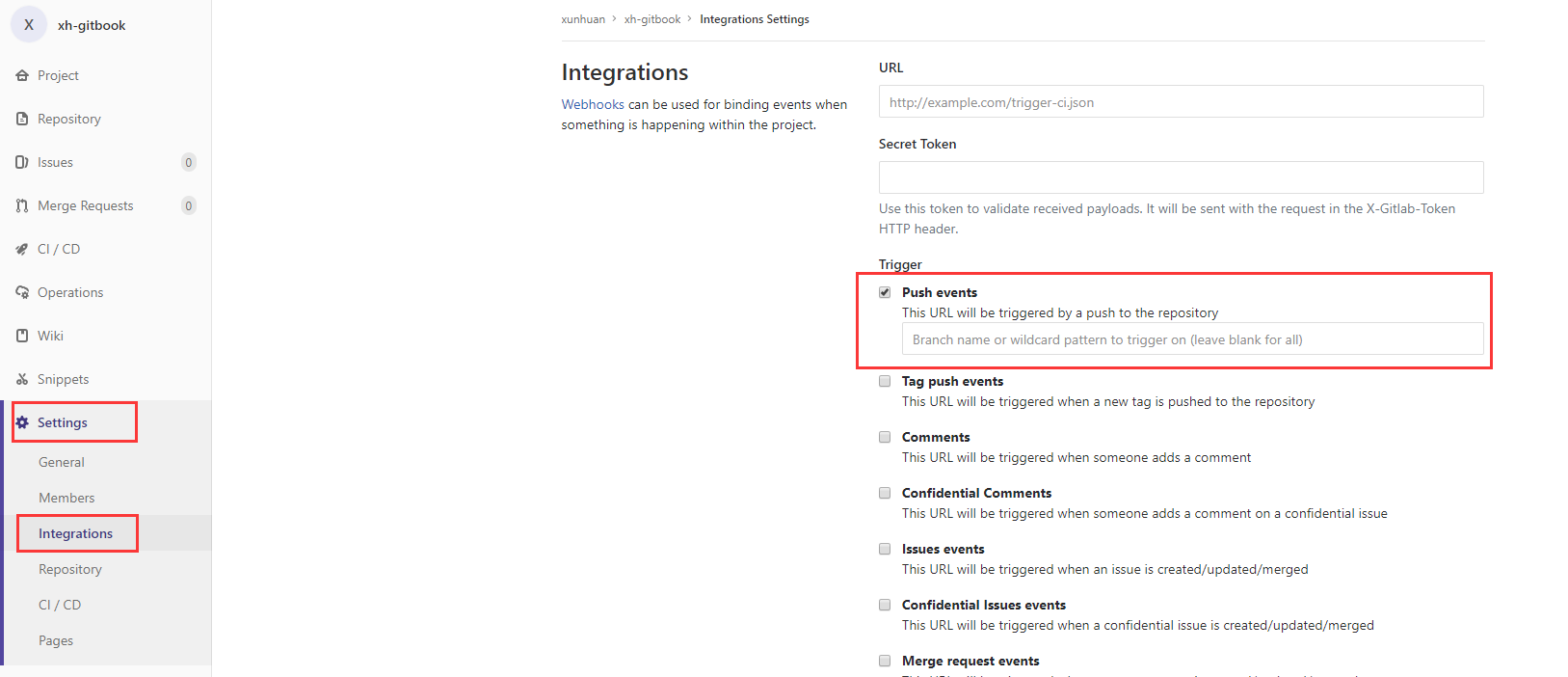
然后再自己实现一个Http接口,触发服务器shell即可
Runner 实现
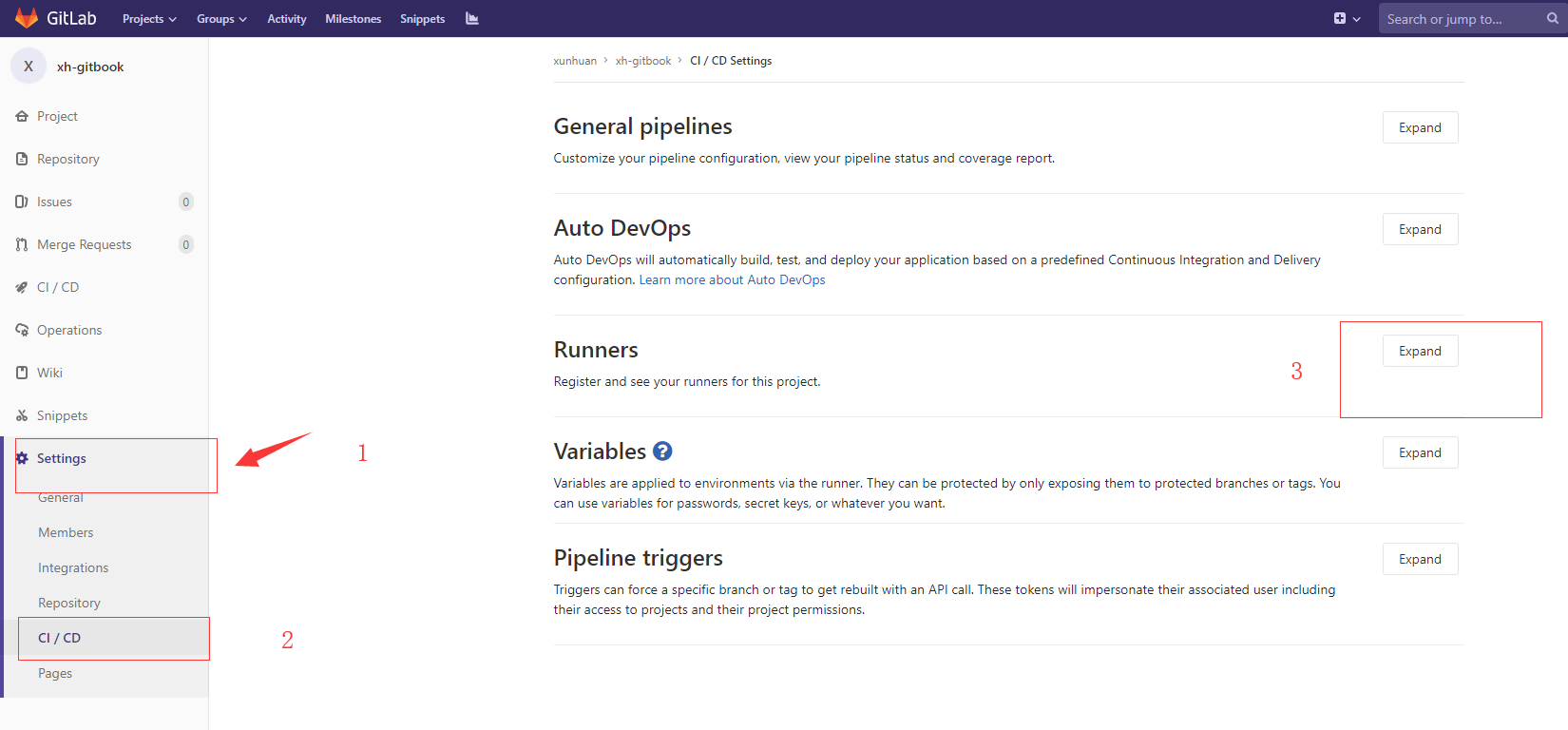
通过安装runner去远程执行命令。
安装GitLab Runner
访问:https://docs.gitlab.com/runner/install/ 下载安装Runner
linux ex:- 下载
sudo wget -O /usr/local/bin/gitlab-runner https://gitlab-runner-downloads.s3.amazonaws.com/latest/binaries/gitlab-runner-linux-amd64 - 给权限
Give it permissions to execute: - 创建CI user
sudo useradd --comment 'GitLab Runner' --create-home gitlab-runner --shell /bin/bash - 安装启动
sudo gitlab-runner install --user=gitlab-runner --working-directory=/home/gitlab-runner sudo gitlab-runner start - 注册到GitLab
根据提示输入GitLab的地址和token。如图红色圈起的部分sudo gitlab-runner register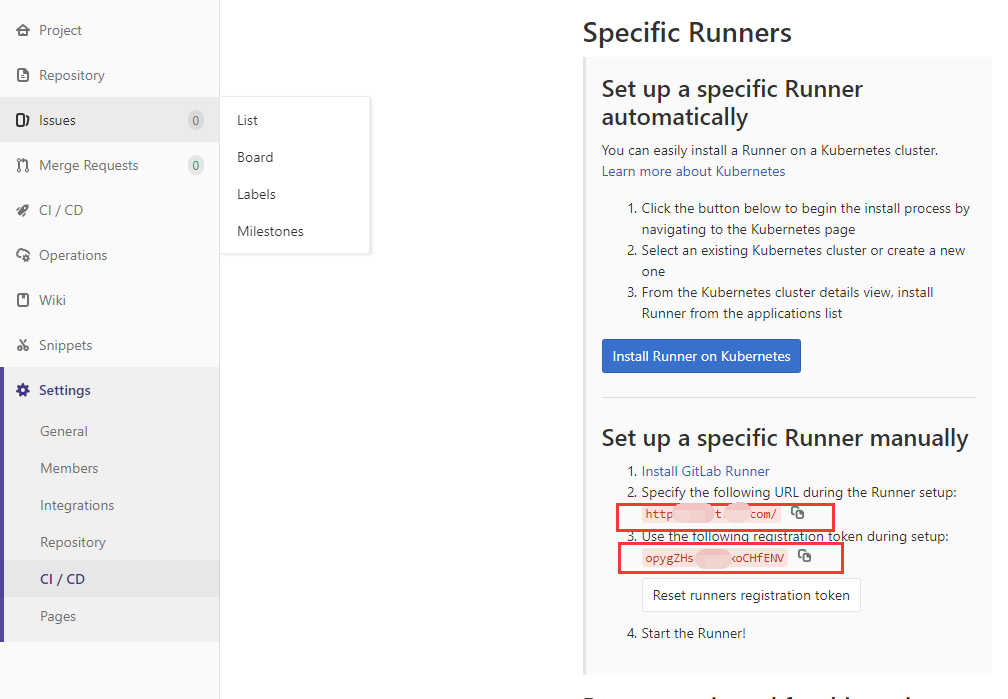
- 输入描述,tag,executor
Please enter the gitlab-ci description for this runner [hostame] my-runner Please enter the gitlab-ci tags for this runner (comma separated): my-tag,another-tag Please enter the executor: ssh, docker+machine, docker-ssh+machine, kubernetes, docker, parallels, virtualbox, docker-ssh, shell: shell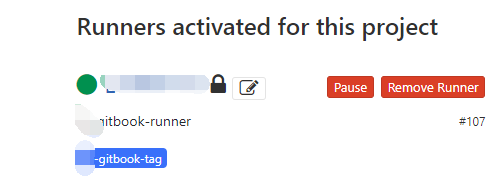
然后在CI就能看到如图的Runner。
- 下载
编写CI脚本
在你的Git目录下,创建 .gitlab-ci.yml :# 开始执行脚本前所需执行脚本 before_script: - echo "===========update start=============" # 脚本执行完后的钩子,执行所需脚本 after_script: - echo "===========update end=============" # 该ci pipeline适合的场景(可以自定义场景,按场景执行Job) stages: - push # 脚本1 job-remoteUpdate: stage: push script: - cd /data/gitbook/xh-gitbook/ - git pull only: - master tags: - xh-gitbook-tag这个脚本的意思就是,会去Runner运行的远程机器上,运行
- cd /data/gitbook/xh-gitbook/
- git pull
两个命令,拉取你push的最新代码。执行成功后会在GitLab中显示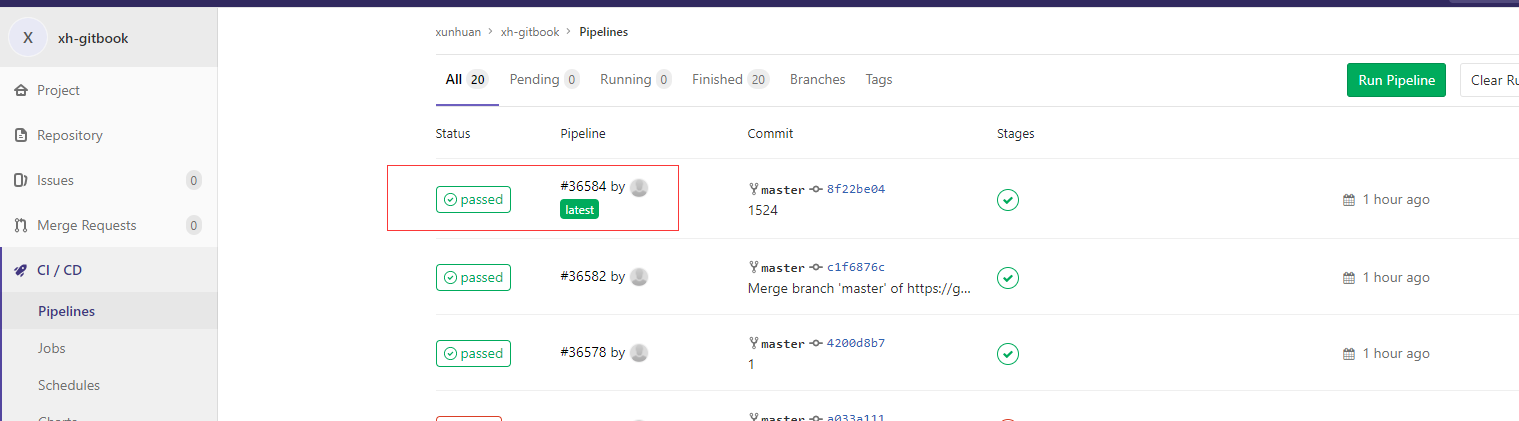
- 自动更新
当Runner执行完git pull后,远程机器上的gitbook serve能检查到书籍文件发生变化,会自动重启生成最新的书籍。
问题
安装中遇到一个问题,在window10上,使用git pull更新gitbook文件后,gitbook serve会崩溃。正常现象。linux可以执行自动更新。